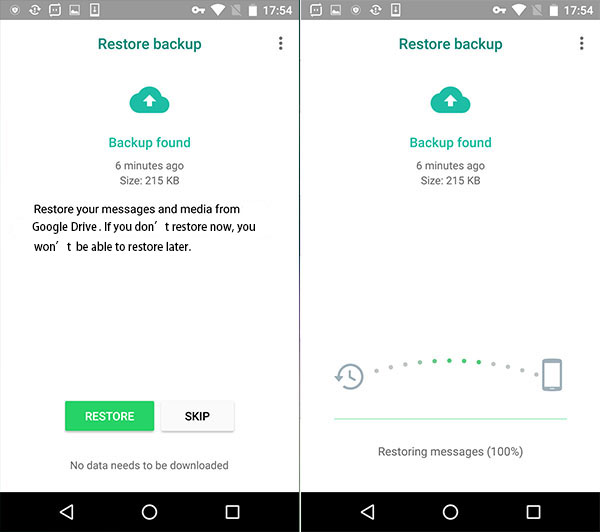Accidentally deleted photos and messages on Whatsapp? Don’t worry, this is how you can restore your chat history. In the following article, we get to know about How to recover deleted WhatsApp chat? So don’t skip the article from anywhere and read it carefully because it’s going to be very useful for you guys.
Deleting a single message, the entire chat history or even photos in Whatsapp can be done quickly to recover deleted WhatsApp chat. That’s why it happens accidentally. But because WhatsApp does not have a recycle bin, as we know it from Windows, the contents are and will actually be deleted – at least almost! Because with these tricks you can still restore your Whatsapp messages on your Android phone.
Recover deleted messages from the last day
You recently deleted a message and now it occurs to you that you’d rather keep it. Then the chat history can be restored quite easily. Because Whatsapp automatically stores a local backup of your messages in the mobile phone memory every night from around 2 a.m. You can also set Whatsapp to save a backup on Google Drive. If the deleted message is before the backup window, then no new backup has been created and you can restore the chat history. To do this, proceed as follows:
- Uninstall WhatsApp on your Android phone. Press and hold the app icon in the app menu, then tap Uninstall. Or you can go through the Android settings; Here tap Apps – WhatsApp – Uninstall.
- Download WhatsApp again, start the app and verify your phone number – just like you did when you logged in for the first time.
- Now you have to confirm that the backup file found should be restored.
In this way, only the status of the day immediately preceding can be restored. If you want to restore Whatsapp messages from a distant past, it gets a bit more complicated. But with the following instructions you can also get back older deleted chats and messages.
Recover older deleted messages
If the trick above doesn’t work, the deleted message is not included in the default backup. But you don’t have to give up just yet. There are a number of other Whatsapp backups on your smartphone that you can restore. For this, you need a file manager. One is already included on many current Android smartphones. Otherwise, install the Total Commander, for example.
- Navigate to Whatsapp’s backup storage. Usually this is / WhatsApp / Databases / . If necessary, just search for “Whatsapp” in the file manager.
- In the “Databases” folder you will find a chat file named msgstore.db.crypt12 (possibly also msgstore.db.crypt12 or … 8) as well as older backups like msgstore-YYYY-MM-DD.db.crypt 14.
- To revert to a backup from an older date (YYYY-MM-DD), uninstall WhatsApp (see above).
- Start the file manager and rename the file msgstore.db.crypt 14 (or msgstore.db.crypt12 or … 8) to something like msgstore.db.crypt 14.sicherung (or msgstore.db.crypt12.sicherung or …8th…).
- Now rename the desired older backup to msgstore.db.crypt 14 (or msgstore.db.crypt12 or … 8).
- Then reinstall WhatsApp and accept the restoration of the saved messages when you start the app for the first time.
Backup and Restore Whatsapp Messages on iPhone
On the iPhone, you can save WhatsApp messages locally by regularly creating backups via iTunes and then later restore the lost messages using these backups. In the settings, you can also create backups of the chat history manually or automatically via the chat settings.
Transfer chats from the old device to a new smartphone
Whatsapp not only saves all chats locally (at 2 a.m.), but also saves the backups on Google Drive (Android) or iCloud (iOS) if you wish. If you change your smartphone and want to take the messages sent and received so far via Whatsapp with you, you can do this easily via Google Drive or iCloud.
Before switching, you should initiate the backup in the chat backup settings. Then log in with your Apple on the new device- or Google account and can then restore the chat history.
Also read: how long should you breastfeed